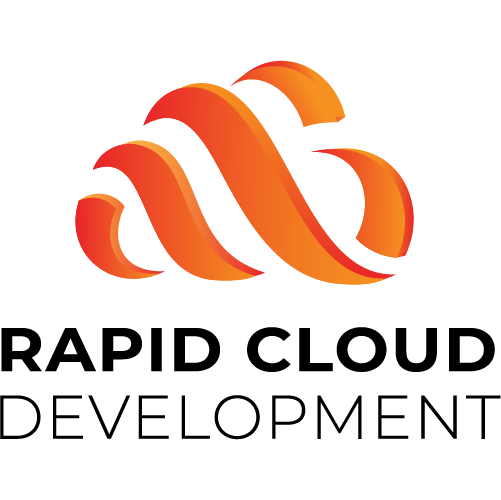Tutorials
Get up and running with the RCD framework using detailed text and video tutorials
Get started quickly with step-by-step tutorials that combine clear explanations and practical videos. Whether you’re new to the framework or exploring advanced features, these guides help you understand, create, and master every aspect of Rapid Cloud Development.
Tour around the designer
In this video we will show a tour around the Rapid Cloud Development designer.
Tour around the portal
In this video we will show a tour around the Rapid Cloud Development portal.
How to create and use a component
In this video, we’ll show you how to create and use a component.
A component is a part of an app — a collection of elements that can be reused in multiple places.
There’s no limit to what a component can contain; you can include anything you would normally add to an app.
How to set up badges on tabs using a component
In this video, we’ll show you how to set up badges on tabs using a component.
A component is a part of an app — a group of elements that can be reused in multiple places.
There’s no limit to what a component can contain; you can include anything you would normally add to an app.
How to create a grid row template for a component
In this video, we’ll show you how to build a grid row template app.
You’ll learn how to pass parameters from the parent grid, link the template app to a grid, and adjust the panel size.
A template app offers the same flexibility as any regular app — there’s no limit to what it can do.
How to make a web application under 10 minutes
In this video, we’ll show you how to create a fully functional web application from scratch. We’ll build both the user interface and the backend endpoints that power it.
The video covers how to build a screen that includes:
- A grid
- Grid filters
- A form with editable fields
- A populated dropdown list
- A ribbon menu with standard CRUD actions
How to make and apply a list endpoint
In this video we will show how you can make and apply a list endpoint.
This endpoint can be used in different object types
Here ‘s a list:
- dropdown
- dropdown multi
- autocomplete
- radioset
- selectionlist
- emailaddressselect
How to set grid cell and row attributes
In this video, we’ll show you how to set cell and row attributes based on your data.
You’ll learn how to add images or icons, apply colors, insert buttons, display progress bars, and format data — all dynamically.
How to make grid filters dynamically
In this video we will show how you can create grid filters dynamically from the griddef endpoint.
How to build a treeview grid
In this video, we’ll show you how to build a treeview grid. There’s no limit to the number of hierarchy levels you can create.
The internal relationship between parent and child rows is defined primarily by two fields: RowIdData and RowIdDataParent.
How to customize the program tabs
In this video, we’ll show you how to customize the content of the program tabs.
You have two rows available, and the text placed there can be fully formatted and styled.
How to use a progressbar managed from the endpoint
In this video, we’ll show you how to control a progress bar from an endpoint.
For longer processes, it’s helpful to display a progress bar on the frontend — powered by the websocket system.
You can use two types: step-by-step or infinite, with full control over the value, state, and displayed text.
How to enable drag & drop between datagrids
In this video we will show how you can enable the drag & drop action on a grid.
The drop can be set to be on the itself or it can also be set on other and multiple datagrids
How to enable the ribbonbar
In this video, we’ll show you how to enable, use, and customize a ribbon bar.
This ribbon or button bar can be assigned on three levels:
- Layout
- Datagrid
- Form
How to add a lookup screen to a autocomplete/input field
In this video, we’ll show you how to configure the lookup functionality for an autocomplete or input field.
How to use dynamic fields from an endpoint
This video explains how to create dynamic fields via an endpoint and connect them to RecordGet and RecordSet, making them work like regular objects.
How to use the countdown object
In this video we will show how you can use the countdown object.
How to use a file upload object in a small wizard app
In this video, we’ll show you how to use the file upload object through a simple wizard app.
How to use the email address select object
In this video, we’ll show you how to use the EmailAddressSelect object.
How to use the colorpicker object
In this video, we’ll show you how to use the ColorPicker object.
How to use the signature object
In this video, we’ll show you how to use the Signature object.
How to use the HTML editor
In this video we will show how you can use the HTML editor object.
How to use the PDF Viewer
Learn how to use the PDF Viewer object to open PDF documents within your app.
UIRules: editable object attributes
Each endpoint can return UIRules through the ttRules response mechanism. Click the button below to view all available attributes per object.

Questions? Interested?
Fill in the form below and we will contact you as soon as possible!
"*" indicates required fields